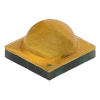- ×
 JB3030AWT-P-H50EA0000-N0000001 €0.08
JB3030AWT-P-H50EA0000-N0000001 €0.08 - ×
 CXA_B-35 Graphite €0.34
CXA_B-35 Graphite €0.34 - ×
 221-412 €0.36
221-412 €0.36 - ×
 SHELLY PLUS 1 €14.08
SHELLY PLUS 1 €14.08 - ×
 Shelly Plus Add-on €15.24
Shelly Plus Add-on €15.24 - ×
 DS18B20 Waterproof Digital Temperature Probe €4.28
DS18B20 Waterproof Digital Temperature Probe €4.28 - ×
 Shelly Wall Display €122.39
Shelly Wall Display €122.39 - ×
 BALANCE €154.86
BALANCE €154.86 - ×
 BXEB-L0560Z-35E2000-C-A3 €4.90
BXEB-L0560Z-35E2000-C-A3 €4.90 - ×
 BXEB-L0280Z-40E1000-C-A3 €2.14
BXEB-L0280Z-40E1000-C-A3 €2.14 - ×
 BXEB-L0280Z-35E1000-C-A3 €1.83
BXEB-L0280Z-35E1000-C-A3 €1.83 - ×
 VERO29-Graph €0.37
VERO29-Graph €0.37 - ×
 BXRC-35G10K0-C-73-SE €22.15
BXRC-35G10K0-C-73-SE €22.15 - ×
 BXRC-17E10K0-C-74-SE €29.19
BXRC-17E10K0-C-74-SE €29.19 - ×
 BXRC-35E10K0-B-73-SE €22.64
BXRC-35E10K0-B-73-SE €22.64 - ×
 BXRC-30E10K0-B-73-SE €17.99
BXRC-30E10K0-B-73-SE €17.99 - ×
 BXRC-35E10K0-D-73-SE €25.34
BXRC-35E10K0-D-73-SE €25.34 - ×
 BXRC-56G10K1-C-74-SE €27.53
BXRC-56G10K1-C-74-SE €27.53 - ×
 SSK-1560ZGE-2835-TH5K €6.41
SSK-1560ZGE-2835-TH5K €6.41 - ×
 SSK-1560ZGE-2835-TH4K €6.41
SSK-1560ZGE-2835-TH4K €6.41 - ×
 BXEN-50S-11L-3C-00-0-0 €0.06
BXEN-50S-11L-3C-00-0-0 €0.06 - ×
 BXEN-40S-11L-3C-00-0-0 €0.06
BXEN-40S-11L-3C-00-0-0 €0.06 - ×
 CULE-16QS-XD16P-TW Tuneable White 2400k €7.93
CULE-16QS-XD16P-TW Tuneable White 2400k €7.93 - ×
 Cutter-XD16P-24K-20STR €8.74
Cutter-XD16P-24K-20STR €8.74 - ×
 Cutter-XEG-280-405-660 Linear MCPCB €34.26
Cutter-XEG-280-405-660 Linear MCPCB €34.26 - ×
 Cutter-XEG-280-Violet Linear MCPCB €34.26
Cutter-XEG-280-Violet Linear MCPCB €34.26 - ×
 Cutter-XEG-280-PC Royal Blue Linear MCPCB €34.26
Cutter-XEG-280-PC Royal Blue Linear MCPCB €34.26 - ×
 Cutter-XEG-280-PC Mint Linear MCPCB €34.26
Cutter-XEG-280-PC Mint Linear MCPCB €34.26 - ×
 Cutter-XEG-280-PC Lime Linear MCPCB €34.26
Cutter-XEG-280-PC Lime Linear MCPCB €34.26 - ×
 Cutter-XEG-280-Blue Linear MCPCB €34.26
Cutter-XEG-280-Blue Linear MCPCB €34.26 - ×
 Cutter-XEG-280-PC-Cyan Linear MCPCB €34.26
Cutter-XEG-280-PC-Cyan Linear MCPCB €34.26 - ×
 CULE-20QS-XEG-BLue Light Treatment for Acne €11.60
CULE-20QS-XEG-BLue Light Treatment for Acne €11.60 - ×
 CULE-20QS-XEG-Bioluminescent Engine €11.60
CULE-20QS-XEG-Bioluminescent Engine €11.60 - ×
 CULE-20QS-XEG-PCRMCRB €10.37
CULE-20QS-XEG-PCRMCRB €10.37 - ×
 CLX6D-FKB-CN1R1H1BB7D3D3 €0.10
CLX6D-FKB-CN1R1H1BB7D3D3 €0.10 - ×
 CLQ6A-TKW-C1L1R1H1QBB7935CC3 €0.40
CLQ6A-TKW-C1L1R1H1QBB7935CC3 €0.40 - ×
 CLQ6A-TKW-C1L1R1H1QBB7935BB3 €0.40
CLQ6A-TKW-C1L1R1H1QBB7935BB3 €0.40 - ×
 C503B-GAS-C0-G7-00 €0.13
C503B-GAS-C0-G7-00 €0.13 - ×
 LC503NPP1-20H-A3 RGB €0.61
LC503NPP1-20H-A3 RGB €0.61 - ×
 10mm 140000 mCD White LED €0.36
10mm 140000 mCD White LED €0.36 - ×
 C5SMF-RJS-T4-RB-00 €0.09
C5SMF-RJS-T4-RB-00 €0.09 - ×
 C5SMF-RJS-T3-RB-00 €0.09
C5SMF-RJS-T3-RB-00 €0.09 - ×
 C503B-AAN-A0-A3-00-015 €0.19
C503B-AAN-A0-A3-00-015 €0.19 - ×
 CLN6A-WKW-K0 €0.26
CLN6A-WKW-K0 €0.26 - ×
 CLN6A-WKW €0.26
CLN6A-WKW €0.26 - ×
 JB2016BWT-P-U27EA0000-N0000001 €0.07
JB2016BWT-P-U27EA0000-N0000001 €0.07 - ×
 JB2835BWT-G-N001A0000-N0000001 €0.15
JB2835BWT-G-N001A0000-N0000001 €0.15 - ×
 JB2835BWT-G-U27GA0000-N000P001 €0.09
JB2835BWT-G-U27GA0000-N000P001 €0.09 - ×
 JB2835BWT-G-U27EA0000-N000P001 €0.08
JB2835BWT-G-U27EA0000-N000P001 €0.08 - ×
 JK2835AWT-P-U65EB0000-N0000001 €0.07
JK2835AWT-P-U65EB0000-N0000001 €0.07 - ×
 JK2835BWT-W-U22EC0000-N0000001 €0.07
JK2835BWT-W-U22EC0000-N0000001 €0.07 - ×
 JB2835BWT-G-U22GA0000-N0000001 €0.07
JB2835BWT-G-U22GA0000-N0000001 €0.07 - ×
 JE2835AWT-R-U27GA0000-N0000001 €0.06
JE2835AWT-R-U27GA0000-N0000001 €0.06 - ×
 JE2835AWT-P-Z50EA0000-N0000001 €0.06
JE2835AWT-P-Z50EA0000-N0000001 €0.06 - ×
 JE2835AWT-P-Z40EA0000-N0000001 €0.06
JE2835AWT-P-Z40EA0000-N0000001 €0.06 - ×
 JE2835AWT-P-Z30EA0000-N0000001 €0.06
JE2835AWT-P-Z30EA0000-N0000001 €0.06 - ×
 JE2835AWT-P-Z27EA0000-N0000001 €0.06
JE2835AWT-P-Z27EA0000-N0000001 €0.06 - ×
 JB2835BWT-G-H50EA0000-N0000001 €0.07
JB2835BWT-G-H50EA0000-N0000001 €0.07 - ×
 JB2835BWT-G-H65EA0000-N0000001 €0.10
JB2835BWT-G-H65EA0000-N0000001 €0.10 - ×
 JB2835BWT-G-U27EA0000-N0000001 €0.08
JB2835BWT-G-U27EA0000-N0000001 €0.08 - ×
 JB2835BWT-G-U65EA0000-N0000001 €0.08
JB2835BWT-G-U65EA0000-N0000001 €0.08 - ×
 JB2835BWT-G-U30EA0000-N0000001 €0.08
JB2835BWT-G-U30EA0000-N0000001 €0.08 - ×
 JB3030CWT-E-H30EA0000-NZ000001 €0.10
JB3030CWT-E-H30EA0000-NZ000001 €0.10 - ×
 JB3030UWT-B-H40EA0000-1Z000001 €0.12
JB3030UWT-B-H40EA0000-1Z000001 €0.12 - ×
 JB3030UWT-B-H35EA0000-1Z000001 €0.12
JB3030UWT-B-H35EA0000-1Z000001 €0.12 - ×
 JB3030UWT-B-H30EA0000-1Z000001 €0.12
JB3030UWT-B-H30EA0000-1Z000001 €0.12 - ×
 JK3030AWT-00-0000-000B0HL240E €0.08
JK3030AWT-00-0000-000B0HL240E €0.08 - ×
 JK3030AWT-00-0000-000A0UH430E €0.09
JK3030AWT-00-0000-000A0UH430E €0.09 - ×
 JK3030AWT-00-0000-000A0HL257E €0.08
JK3030AWT-00-0000-000A0HL257E €0.08 - ×
 JK3030AWT-00-0000-000A0HL250E €0.08
JK3030AWT-00-0000-000A0HL250E €0.08 - ×
 JK3030AWT-00-0000-000A0HL240E €0.08
JK3030AWT-00-0000-000A0HL240E €0.08 - ×
 JK3030AWT-00-0000-000A0HK230E €0.08
JK3030AWT-00-0000-000A0HK230E €0.08 - ×
 JK3030AWT-00-0000-000A0HK227E €0.08
JK3030AWT-00-0000-000A0HK227E €0.08 - ×
 JK3030AWT-00-0000-000A0BL450E €0.08
JK3030AWT-00-0000-000A0BL450E €0.08 - ×
 JK3030AWT-00-0000-000A0BK427E €0.08
JK3030AWT-00-0000-000A0BK427E €0.08 - ×
 JB3030AWT-00-0000-000A0UC430E €0.09
JB3030AWT-00-0000-000A0UC430E €0.09 - ×
 JB3030AWT-00-0000-000A0UC327E €0.09
JB3030AWT-00-0000-000A0UC327E €0.09 - ×
 JB3030AWT-00-0000-000A0HD357E €0.08
JB3030AWT-00-0000-000A0HD357E €0.08 - ×
 JR5050AWT-00-0000-000D0BQ230E €0.37
JR5050AWT-00-0000-000D0BQ230E €0.37 - ×
 JR5050AWT-00-0000-000D0HQ227E €0.37
JR5050AWT-00-0000-000D0HQ227E €0.37 - ×
 JR5050AWT-00-0000-000D0UP430E €0.46
JR5050AWT-00-0000-000D0UP430E €0.46 - ×
 JR5050AWT-00-0000-000D0HQ440E €0.37
JR5050AWT-00-0000-000D0HQ440E €0.37 - ×
 CHA0410-0000-000D0Z0A30H €3.54
CHA0410-0000-000D0Z0A30H €3.54 - ×
 CHA0410-0000-000D0Z0AL7C €3.54
CHA0410-0000-000D0Z0AL7C €3.54 - ×
 CHA0410-0000-000D0H0A30G €3.54
CHA0410-0000-000D0H0A30G €3.54 - ×
 CHA0410-0000-000D0Z0A27H €3.54
CHA0410-0000-000D0Z0A27H €3.54 - ×
 CHA0410-0000-000D0Z0A27H €3.54
CHA0410-0000-000D0Z0A27H €3.54 - ×
 CMT1407-0000-000N0H0A27G €2.24
CMT1407-0000-000N0H0A27G €2.24 - ×
 Cree CMT2890-0000-000P0H0A35G €18.08
Cree CMT2890-0000-000P0H0A35G €18.08 - ×
 CMU2287-0000-000P0B0A65E €14.31
CMU2287-0000-000P0B0A65E €14.31 - ×
 CMU1519-0000-000N0U0A27G €5.75
CMU1519-0000-000N0U0A27G €5.75 - ×
 CMU1519-0000-000N0H0A27H €5.75
CMU1519-0000-000N0H0A27H €5.75 - ×
 CMU1519-0000-000N0U0A40G €3.30
CMU1519-0000-000N0U0A40G €3.30 - ×
 2835 Led 660nm Deep Red €0.10
2835 Led 660nm Deep Red €0.10 - ×
 2835 Led 450nm Royal Blue €0.07
2835 Led 450nm Royal Blue €0.07 - ×
 AGRCOB-24-1134-20-RGB €138.14
AGRCOB-24-1134-20-RGB €138.14 - ×
 COB Strip 840Chips/m SPI RGB STRIP €95.44
COB Strip 840Chips/m SPI RGB STRIP €95.44 - ×
 4LS-10 4 pin snap fit connector for RGB Led Ribbon €2.03
4LS-10 4 pin snap fit connector for RGB Led Ribbon €2.03 - ×
 COB 576Chips TUNEABLE WHITE LED STRIP €113.82
COB 576Chips TUNEABLE WHITE LED STRIP €113.82 - ×
 2LS-10 2 pin snap fit connector for led Ribbon €2.03
2LS-10 2 pin snap fit connector for led Ribbon €2.03 - ×
 AGRCOB-24-588-DTW €91.79
AGRCOB-24-588-DTW €91.79 - ×
 Led Controller Wifi for RGBW Ribbon €21.41
Led Controller Wifi for RGBW Ribbon €21.41 - ×
 5050 60 leds per metre Warm White IP68 €69.13
5050 60 leds per metre Warm White IP68 €69.13 - ×
 5050 60 leds per metre RGB €62.84
5050 60 leds per metre RGB €62.84 - ×
 Flexible Dim-to Warm Led Strip €83.54
Flexible Dim-to Warm Led Strip €83.54 - ×
 3528 240 leds per metre €83.54
3528 240 leds per metre €83.54 - ×
 840-LS2835TW2765-24V-Ra90-66W €67.30
840-LS2835TW2765-24V-Ra90-66W €67.30 - ×
 840-LS2835TW2765-24V-Ra90-44W €67.30
840-LS2835TW2765-24V-Ra90-44W €67.30 - ×
 840-LS2835TW2765-24V-Ra90-22W €67.30
840-LS2835TW2765-24V-Ra90-22W €67.30 - ×
 800-LS2835RGBW-24V-Ra90-33W €79.54
800-LS2835RGBW-24V-Ra90-33W €79.54 - ×
 800-LS2835RGBW-24V-Ra90-22W €79.54
800-LS2835RGBW-24V-Ra90-22W €79.54 - ×
 800-LS2835RGBW-24V-Ra90-11W €79.54
800-LS2835RGBW-24V-Ra90-11W €79.54 - ×
 420-LS2835W65-24V-Ra90-33W €56.76
420-LS2835W65-24V-Ra90-33W €56.76 - ×
 420-LS2835W27-24V-Ra90-33W €62.54
420-LS2835W27-24V-Ra90-33W €62.54 - ×
 420-LS2835W30-24V-Ra90-33W €56.33
420-LS2835W30-24V-Ra90-33W €56.33 - ×
 420-LS2835W65-24V-Ra90-22W €56.76
420-LS2835W65-24V-Ra90-22W €56.76 - ×
 420-LS2835W40-24V-Ra90-33W €56.76
420-LS2835W40-24V-Ra90-33W €56.76 - ×
 420-LS2835W40-24V-Ra90-22W €56.76
420-LS2835W40-24V-Ra90-22W €56.76 - ×
 420-LS2835W30-24V-Ra90-22W €56.76
420-LS2835W30-24V-Ra90-22W €56.76 - ×
 420-LS2835W27-24V-Ra90-22W €56.76
420-LS2835W27-24V-Ra90-22W €56.76 - ×
 420-LS2835W65-24V-Ra90-11W €56.76
420-LS2835W65-24V-Ra90-11W €56.76 - ×
 420-LS2835W40-24V-Ra90-11W €56.76
420-LS2835W40-24V-Ra90-11W €56.76 - ×
 Digital RGBW Addressable LED strip-60-5050 5V €32.12
Digital RGBW Addressable LED strip-60-5050 5V €32.12 - ×
 Digital RGB Addressable LED strip-144-5050 5V €29.55
Digital RGB Addressable LED strip-144-5050 5V €29.55 - ×
 CD9662PR Led Strip Moulding €97.89
CD9662PR Led Strip Moulding €97.89 - ×
 CD7070PR Led Strip Moulding €97.89
CD7070PR Led Strip Moulding €97.89 - ×
 CD6036PR Led Strip Moulding €95.44
CD6036PR Led Strip Moulding €95.44 - ×
 CALP-45-12 €21.11
CALP-45-12 €21.11 - ×
 180250-0001 €0.28
180250-0001 €0.28 - ×
 AD446S-503F7 €3.35
AD446S-503F7 €3.35 - ×
 AD446S-500F7 €3.35
AD446S-500F7 €3.35 - ×
 AD446S-500F6 €3.35
AD446S-500F6 €3.35 - ×
 CLL-T3014W-27K €0.05
CLL-T3014W-27K €0.05 - ×
 CLL-T3014W-2K €0.05
CLL-T3014W-2K €0.05 - ×
 Gravity: LTR390 UV Light Sensor (280nm to 430nm) - I2C & UART €13.46
Gravity: LTR390 UV Light Sensor (280nm to 430nm) - I2C & UART €13.46 - ×
 SSK-1560ZGE-50299NIC-AR €42.22
SSK-1560ZGE-50299NIC-AR €42.22 - ×
 SSK-1560ZGE-50299NIC-HT €42.22
SSK-1560ZGE-50299NIC-HT €42.22 - ×
 SSK-1560ZGE-5097NIC €29.94
SSK-1560ZGE-5097NIC €29.94 - ×
 SSK-1560ZGE-2797NIC €29.94
SSK-1560ZGE-2797NIC €29.94 - ×
 SSK-1560ZGE-3097NIC €29.94
SSK-1560ZGE-3097NIC €29.94 - ×
 SSK-1560-5097NIC €33.28
SSK-1560-5097NIC €33.28 - ×
 SSK-1560ZGE-30NIC €18.54
SSK-1560ZGE-30NIC €18.54 - ×
 MCPCB-XD_Q-S20-AL €3.66
MCPCB-XD_Q-S20-AL €3.66 - ×
 MCPCB-OSR-S20-CU €4.88
MCPCB-OSR-S20-CU €4.88 - ×
 MCPCB-OS9735-10LIN €3.86
MCPCB-OS9735-10LIN €3.86 - ×
 LHCP7P-2T3T-1 €1.29
LHCP7P-2T3T-1 €1.29 - ×
 LZ4-40GW08 €6.06
LZ4-40GW08 €6.06 - ×
 LZ1-00R200 €6.06
LZ1-00R200 €6.06 - ×
 LZ1A-10A100 €12.18
LZ1A-10A100 €12.18 - ×
 Samsung LH231B 5000k €1.83
Samsung LH231B 5000k €1.83 - ×
 SPMWHT541ML5XAV0S6 €0.12
SPMWHT541ML5XAV0S6 €0.12 - ×
 SPMWHT541ML5XAUMS6 €0.12
SPMWHT541ML5XAUMS6 €0.12 - ×
 SPMWHT541ML5XAT0S6 €0.12
SPMWHT541ML5XAT0S6 €0.12 - ×
 435nm Led on Solderless Star €4.25
435nm Led on Solderless Star €4.25 - ×
 385nm Led on Solderless Star €4.25
385nm Led on Solderless Star €4.25 - ×
 400nm Led on Solderless Star €4.25
400nm Led on Solderless Star €4.25 - ×
 IR709JA-3A02-B7 €2.42
IR709JA-3A02-B7 €2.42 - ×
 MCPCB-XP203-ASL €0.93
MCPCB-XP203-ASL €0.93 - ×
 MCPCB-XP8220TRIPLE-LIN €1.81
MCPCB-XP8220TRIPLE-LIN €1.81 - ×
 MCPCB-XP8725TRIPLE-LIN €2.42
MCPCB-XP8725TRIPLE-LIN €2.42 - ×
 MCPCB-XP146_2X6-LIN €3.64
MCPCB-XP146_2X6-LIN €3.64 - ×
 MCPCB-XP170-20LIN €0.92
MCPCB-XP170-20LIN €0.92 - ×
 MCPCB-XP120QUAD-LIN €1.19
MCPCB-XP120QUAD-LIN €1.19 - ×
 MCPCB-XEG-L280-AL €4.05
MCPCB-XEG-L280-AL €4.05 - ×
 MCPCB-XP-ZGE-285 €1.92
MCPCB-XP-ZGE-285 €1.92 - ×
 MCPCB-3030560-LIN €2.14
MCPCB-3030560-LIN €2.14 - ×
 MCPCB-XMLRGBW-45428 €2.44
MCPCB-XMLRGBW-45428 €2.44 - ×
 MCPCB-XEG-L50-CU €3.43
MCPCB-XEG-L50-CU €3.43 - ×
 CMU15-Graph €0.43
CMU15-Graph €0.43 - ×
 MCPCB-XML10CUR €2.48
MCPCB-XML10CUR €2.48 - ×
 MCPCB-XMLROU-13 €2.44
MCPCB-XMLROU-13 €2.44 - ×
 MCPCB-XML_XHP5014 €1.38
MCPCB-XML_XHP5014 €1.38 - ×
 MCPCB-XML-XHP50- Round-16 €2.44
MCPCB-XML-XHP50- Round-16 €2.44 - ×
 MCPCB-XML-16NOC-RD €1.74
MCPCB-XML-16NOC-RD €1.74 - ×
 MCPCB-116-NOC-RD €2.60
MCPCB-116-NOC-RD €2.60 - ×
 MCPCB-XP203STARCU-IAD €2.44
MCPCB-XP203STARCU-IAD €2.44 - ×
 MCPCB-XP20QUAD-IAD-TPAD €2.11
MCPCB-XP20QUAD-IAD-TPAD €2.11 - ×
 MCPCB-120-NOC-RD €1.81
MCPCB-120-NOC-RD €1.81 - ×
 MCPCB-XP-203-NOC-RD €3.03
MCPCB-XP-203-NOC-RD €3.03 - ×
 MCPCB-XP407-IADCU-TPAD €4.25
MCPCB-XP407-IADCU-TPAD €4.25 - ×
 MCPCB-XP-Offset11Alu €0.24
MCPCB-XP-Offset11Alu €0.24 - ×
 MCPCB-XP10-Groove €0.24
MCPCB-XP10-Groove €0.24 - ×
 MCPCB-XML10R €0.24
MCPCB-XML10R €0.24 - ×
 MCPCB-XP10-RoundSTD €0.71
MCPCB-XP10-RoundSTD €0.71 - ×
 MCPCB-5050-S14Alu €1.07
MCPCB-5050-S14Alu €1.07 - ×
 MCPCB-XP-Triple12Alu €0.24
MCPCB-XP-Triple12Alu €0.24 - ×
 MCPCB-XP-14-ALUR €0.64
MCPCB-XP-14-ALUR €0.64 - ×
 MCPCB-16721-16 €2.38
MCPCB-16721-16 €2.38 - ×
 MCPCB-XP16-RD €0.24
MCPCB-XP16-RD €0.24 - ×
 MCPCB-MCESR €0.24
MCPCB-MCESR €0.24 - ×
 MCPCB-XP203Star-IAD €1.28
MCPCB-XP203Star-IAD €1.28 - ×
 MCPCB-XB20QUAD-IAD €1.19
MCPCB-XB20QUAD-IAD €1.19 - ×
 MCPCB-MCERound-20IA €0.67
MCPCB-MCERound-20IA €0.67 - ×
 MCPCB-XP-25Triple-RD €0.42
MCPCB-XP-25Triple-RD €0.42 - ×
 MCPCB-XP-25S-QUAD €3.85
MCPCB-XP-25S-QUAD €3.85 - ×
 MCPCB-XP24QUAD-IAD €1.81
MCPCB-XP24QUAD-IAD €1.81 - ×
 MCPCB-XRETriple32 €0.24
MCPCB-XRETriple32 €0.24 - ×
 MCPCB-XRQUAD35 €0.24
MCPCB-XRQUAD35 €0.24 - ×
 MCPCB-SOC08-1MCE €0.24
MCPCB-SOC08-1MCE €0.24 - ×
 MCPCB-MCERGBW-35T €1.22
MCPCB-MCERGBW-35T €1.22 - ×
 MCPCB-XP32QUAD-S €1.61
MCPCB-XP32QUAD-S €1.61 - ×
 MCPCB-XMLRGBW-38S €1.83
MCPCB-XMLRGBW-38S €1.83 - ×
 MCPCB-XHP50_40-12V 12volt XHP50 €1.63
MCPCB-XHP50_40-12V 12volt XHP50 €1.63 - ×
 MCPCB-XRE-Double52 €0.24
MCPCB-XRE-Double52 €0.24 - ×
 MCPCB-XML-QUAD38 €0.24
MCPCB-XML-QUAD38 €0.24 - ×
 MCPCB-XR6up38mm €0.24
MCPCB-XR6up38mm €0.24 - ×
 MCPCB-XML-8XMRev €0.24
MCPCB-XML-8XMRev €0.24 - ×
 MCPCB-MCERGBW-45T €1.83
MCPCB-MCERGBW-45T €1.83 - ×
 MCPCB-XMLRGBW-45T €1.83
MCPCB-XMLRGBW-45T €1.83 - ×
 MCPCB-XMLXHP50Ring €1.84
MCPCB-XMLXHP50Ring €1.84 - ×
 MCPCB-XP407-IADS €2.25
MCPCB-XP407-IADS €2.25 - ×
 MCPCB-2835-120R €3.61
MCPCB-2835-120R €3.61 - ×
 MCPCB-XQ-110-SQ €0.83
MCPCB-XQ-110-SQ €0.83 - ×
 MCPCB-XM-XHP50Square-55 €1.13
MCPCB-XM-XHP50Square-55 €1.13 - ×
 MCPCB-XPSquare-20IAD €1.13
MCPCB-XPSquare-20IAD €1.13 - ×
 MCPCB-XP10-Square €1.09
MCPCB-XP10-Square €1.09 - ×
 MCPCB-4x50XP €1.19
MCPCB-4x50XP €1.19 - ×
 MCPCB-N1721-S20-A €1.83
MCPCB-N1721-S20-A €1.83 - ×
 MCPCB-P2XK-20STR €0.54
MCPCB-P2XK-20STR €0.54 - ×
 MCPCB-5050CL-20STR €1.47
MCPCB-5050CL-20STR €1.47 - ×
 MCPCB-XP20-AVSL €1.11
MCPCB-XP20-AVSL €1.11 - ×
 MCPCB-XQ-120-Star €1.47
MCPCB-XQ-120-Star €1.47 - ×
 MCPCB-XP20Star-AluRes €0.24
MCPCB-XP20Star-AluRes €0.24 - ×
 MCPCB-Star5630-20 €0.24
MCPCB-Star5630-20 €0.24 - ×
 MCPCB-MTGSTR-ALU €0.24
MCPCB-MTGSTR-ALU €0.24 - ×
 MCPCB-XRE/K2/P4 €0.24
MCPCB-XRE/K2/P4 €0.24 - ×
 MCPCB-XML-20-StrColour €0.24
MCPCB-XML-20-StrColour €0.24 - ×
 MCPCB-XR-17STR-RD €0.30
MCPCB-XR-17STR-RD €0.30 - ×
 MCPCB-XP20-ASL €0.80
MCPCB-XP20-ASL €0.80 - ×
 MCPCB-XQStar-IAD €1.60
MCPCB-XQStar-IAD €1.60 - ×
 MCPCB-XMLStar-RGBW €1.28
MCPCB-XMLStar-RGBW €1.28 - ×
 MCPCB-N119-S20-CU €2.44
MCPCB-N119-S20-CU €2.44 - ×
 MCPCB-XEG-Q20-CU €2.82
MCPCB-XEG-Q20-CU €2.82 - ×
 MCPCB-XEG-TRI20-CU. Copper Base MCPCB for XEG LED's with High Thermal Conductivity €1.60
MCPCB-XEG-TRI20-CU. Copper Base MCPCB for XEG LED's with High Thermal Conductivity €1.60 - ×
 MCPCB-XEG-20-CU €1.60
MCPCB-XEG-20-CU €1.60 - ×
 MCPCB-XHP50_XMLStar-20 €1.60
MCPCB-XHP50_XMLStar-20 €1.60 - ×
 MCPCB-MTG-Star-CU €0.24
MCPCB-MTG-Star-CU €0.24 - ×
 MCPCB-XMLStar-20 €1.28
MCPCB-XMLStar-20 €1.28 - ×
 MCPCB-MKRXHP70CU-STR €1.28
MCPCB-MKRXHP70CU-STR €1.28 - ×
 MCPCB-XP20-Star €1.28
MCPCB-XP20-Star €1.28 - ×
 FR4-HB20ROUND-IAD €0.49
FR4-HB20ROUND-IAD €0.49 - ×
 10734 €0.72
10734 €0.72 - ×
 Carclo 10758 TIR Optic €4.59
Carclo 10758 TIR Optic €4.59 - ×
 Carclo 10757 TIR Optic €4.59
Carclo 10757 TIR Optic €4.59 - ×
 10756 €4.59
10756 €4.59 - ×
 10003 €1.95
10003 €1.95 - ×
 10224 €2.35
10224 €2.35 - ×
 10124 €2.35
10124 €2.35 - ×
 10497 €0.72
10497 €0.72 - ×
 10048 €2.60
10048 €2.60 - ×
 10394 €2.60
10394 €2.60 - ×
 10393 €2.60
10393 €2.60 - ×
 10260 €2.35
10260 €2.35 - ×
 10108 €2.35
10108 €2.35 - ×
 10193 €2.35
10193 €2.35 - ×
 10623 Carclo Lens - Quad Frosted Medium Spot LED Optic €2.60
10623 Carclo Lens - Quad Frosted Medium Spot LED Optic €2.60 - ×
 10126 €3.37
10126 €3.37 - ×
 10099 €2.75
10099 €2.75 - ×
 10071 €2.75
10071 €2.75 - ×
 12773 €3.58
12773 €3.58 - ×
 12772 €3.03
12772 €3.03 - ×
 10170 €2.35
10170 €2.35 - ×
 10205 €0.15
10205 €0.15 - ×
 10496 €0.31
10496 €0.31 - ×
 10425 €0.50
10425 €0.50 - ×
 10514 €0.40
10514 €0.40 - ×
 KE177614 €2.50
KE177614 €2.50 - ×
 PL1825R €22.03
PL1825R €22.03 - ×
 PLJT51 €3.67
PLJT51 €3.67 - ×
 PLL2080EW €0.28
PLL2080EW €0.28 - ×
 PLL2080UW €0.28
PLL2080UW €0.28 - ×
 KEPL3506 €6.09
KEPL3506 €6.09 - ×
 PL50340W €2.72
PL50340W €2.72 - ×
 PL50025 €2.72
PL50025 €2.72 - ×
 PL50006 €2.72
PL50006 €2.72 - ×
 PL121425 €9.76
PL121425 €9.76 - ×
 PLJT20/02 €3.67
PLJT20/02 €3.67 - ×
 PLJT20 €3.67
PLJT20 €3.67 - ×
 PL119925 €1.22
PL119925 €1.22 - ×
 PL115125 €4.87
PL115125 €4.87 - ×
 PL121125 Khatod 7 Led Medium Beam Optic €5.05
PL121125 Khatod 7 Led Medium Beam Optic €5.05 - ×
 PL1564 + PL1590WI €6.11
PL1564 + PL1590WI €6.11 - ×
 KCLP1359BCR €2.42
KCLP1359BCR €2.42 - ×
 KCLP1279CR €2.02
KCLP1279CR €2.02 - ×
 KCLP1278CR €2.14
KCLP1278CR €2.14 - ×
 FA11200_TINA-O €0.89
FA11200_TINA-O €0.89 - ×
 FA10645_TINA-M-WHT €0.89
FA10645_TINA-M-WHT €0.89 - ×
 FA10655_LC1-D €2.44
FA10655_LC1-D €2.44 - ×
 FA10654_LC1-REC €2.44
FA10654_LC1-REC €2.44 - ×
 C15917_STRADELLA-T4-B €1.16
C15917_STRADELLA-T4-B €1.16 - ×
 C15247_STRADELLA-HB-W €1.16
C15247_STRADELLA-HB-W €1.16 - ×
 C15246_STRADELLA-HB-M €1.16
C15246_STRADELLA-HB-M €1.16 - ×
 C15245_STRADELLA-HB-S €1.16
C15245_STRADELLA-HB-S €1.16 - ×
 C14502_STRADELLA-T2 €1.16
C14502_STRADELLA-T2 €1.16 - ×
 C14501_STRADELLA-T3 €1.16
C14501_STRADELLA-T3 €1.16 - ×
 C14760_WINNIE-O Ledil Oval Lens €6.61
C14760_WINNIE-O Ledil Oval Lens €6.61 - ×
 CA18063_OLGA-WW €3.98
CA18063_OLGA-WW €3.98 - ×
 CA16674_OLGA-O €3.98
CA16674_OLGA-O €3.98 - ×
 CA16672_OLGA-RS €3.98
CA16672_OLGA-RS €3.98 - ×
 CA16308_OLGA-WAS €3.98
CA16308_OLGA-WAS €3.98 - ×
 CA16129_OLGA-W €3.98
CA16129_OLGA-W €3.98 - ×
 F13838_ANGELINA-XW €4.99
F13838_ANGELINA-XW €4.99 - ×
 CA11477_TYRA2-W €8.54
CA11477_TYRA2-W €8.54 - ×
 CA11476_TYRA2-M €8.54
CA11476_TYRA2-M €8.54 - ×
 CA10930_BOOM-M €1.56
CA10930_BOOM-M €1.56 - ×
 F15560_MIRELLA-G2-W €4.25
F15560_MIRELLA-G2-W €4.25 - ×
 F13701_BARBARA-W-PF €4.87
F13701_BARBARA-W-PF €4.87 - ×
 C12958_LENINA-XW €4.89
C12958_LENINA-XW €4.89 - ×
 C13353_LEILA-R-CLIP16 €1.38
C13353_LEILA-R-CLIP16 €1.38 - ×
 C12097_MINNIE-WWW €3.03
C12097_MINNIE-WWW €3.03 - ×
 C12095_MINNIE-M €2.42
C12095_MINNIE-M €2.42 - ×
 C12948_LENA-WAS €6.94
C12948_LENA-WAS €6.94 - ×
 C13117_LENA-SS €9.25
C13117_LENA-SS €9.25 - ×
 F13671_ANGE-RZ-LENS €2.29
F13671_ANGE-RZ-LENS €2.29 - ×
 C11996_LENA-LENS €1.35
C11996_LENA-LENS €1.35 - ×
 LLH01XRR001 €0.73
LLH01XRR001 €0.73 - ×
 LLH09SPB00 €1.75
LLH09SPB00 €1.75 - ×
 LLC19M €6.73
LLC19M €6.73 - ×
 LLC19W €6.73
LLC19W €6.73 - ×
 LLC49M €6.73
LLC49M €6.73 - ×
 LLC19N €6.73
LLC19N €6.73 - ×
 STAR0380 €3.18
STAR0380 €3.18 - ×
 STAR0381 €3.18
STAR0381 €3.18 - ×
 STAR3851 €3.18
STAR3851 €3.18 - ×
 CAP0855 €3.03
CAP0855 €3.03 - ×
 CAP0885 €3.03
CAP0885 €3.03 - ×
 CAP0732 €3.03
CAP0732 €3.03 - ×
 CAP0888 €3.03
CAP0888 €3.03 - ×
 STAR0181 €3.18
STAR0181 €3.18 - ×
 CAP0852 €3.03
CAP0852 €3.03 - ×
 STAR0382 €3.18
STAR0382 €3.18 - ×
 CAP0735 €3.03
CAP0735 €3.03 - ×
 L2-OP-005 €1.22
L2-OP-005 €1.22 - ×
 LL01CR-DF3065L06 €1.01
LL01CR-DF3065L06 €1.01 - ×
 LL05CR-FR25L06 €1.22
LL05CR-FR25L06 €1.22 - ×
 LL01CR-DF25L06 €1.10
LL01CR-DF25L06 €1.10 - ×
 LL09CR-FR40L06 €1.22
LL09CR-FR40L06 €1.22 - ×
 LL09CR-FR25L06 €1.22
LL09CR-FR25L06 €1.22 - ×
 LL12CR-FR25L06 €1.22
LL12CR-FR25L06 €1.22 - ×
 LL01CR-A080L-M2 €0.95
LL01CR-A080L-M2 €0.95 - ×
 LL01CR-DF40L €1.01
LL01CR-DF40L €1.01 - ×
 1-10V Dimmer €11.32
1-10V Dimmer €11.32 - ×
 DALI-P02 €95.44
DALI-P02 €95.44 - ×
 PX24500D €34.24
PX24500D €34.24 - ×
 DMX-E03 €104.01
DMX-E03 €104.01 - ×
 ESS010W-0250-42 €29.98
ESS010W-0250-42 €29.98 - ×
 ESS010W-0750-12 €29.98
ESS010W-0750-12 €29.98 - ×
 ESPT060W-1400-42-Z1 €50.75
ESPT060W-1400-42-Z1 €50.75 - ×
 PROG-JACK-USB €24.47
PROG-JACK-USB €24.47 - ×
 PSB40W-1400-27 €48.30
PSB40W-1400-27 €48.30 - ×
 SLM140W-1.05-130-ZA €44.95
SLM140W-1.05-130-ZA €44.95 - ×
 SLM160W-1.0-160-ZA €52.24
SLM160W-1.0-160-ZA €52.24 - ×
 CDB260W-1700-210-W €104.65
CDB260W-1700-210-W €104.65 - ×
 VLM60W-48 €30.29
VLM60W-48 €30.29 - ×
 B007-D-E-700 €6.09
B007-D-E-700 €6.09 - ×
 3021-A-N-700 €17.74
3021-A-N-700 €17.74 - ×
 3021-D-E-700 €16.83
3021-D-E-700 €16.83 - ×
 3021-D-E-350 €16.83
3021-D-E-350 €16.83 - ×
 2008B-700 €14.05
2008B-700 €14.05 - ×
 2008B-350 €14.05
2008B-350 €14.05 - ×
 3023-D-E-700 €15.88
3023-D-E-700 €15.88 - ×
 3023-D-E-350P €17.72
3023-D-E-350P €17.72 - ×
 3023-D-E-350 €15.27
3023-D-E-350 €15.27 - ×
 3023-D-E-1000 €15.27
3023-D-E-1000 €15.27 - ×
 3023-D-N-1000 €13.62
3023-D-N-1000 €13.62 - ×
 3023-D-N-700 €13.62
3023-D-N-700 €13.62 - ×
 3023-D-N-500 €13.62
3023-D-N-500 €13.62 - ×
 3023-D-N-350 €13.62
3023-D-N-350 €13.62 - ×
 7006-H-500 €16.52
7006-H-500 €16.52 - ×
 7006-H-350 €16.52
7006-H-350 €16.52 - ×
 XLG-50-A €42.84
XLG-50-A €42.84 - ×
 ELG-240-C1750B €103.11
ELG-240-C1750B €103.11 - ×
 ELG-75-36AB €45.29
ELG-75-36AB €45.29 - ×
 HLG-480H-C2100A €238.67
HLG-480H-C2100A €238.67 - ×
 HBG-100-48A €55.03
HBG-100-48A €55.03 - ×
 HLG-240H-C2100A €148.03
HLG-240H-C2100A €148.03 - ×
 ELG-100-C700B €69.07
ELG-100-C700B €69.07 - ×
 ELG-150-C2100B €73.25
ELG-150-C2100B €73.25 - ×
 HLG-320H-48A €153.00
HLG-320H-48A €153.00 - ×
 ELG-75-C1050B €69.07
ELG-75-C1050B €69.07 - ×
 ELG-75-C700B €69.07
ELG-75-C700B €69.07 - ×
 ELG-75-C1400B €69.07
ELG-75-C1400B €69.07 - ×
 HLG-320H-C2800B €153.00
HLG-320H-C2800B €153.00 - ×
 LPF-60-24 Led Driver €28.30
LPF-60-24 Led Driver €28.30 - ×
 PWM-60-24 Dimmable Led Driver €60.13
PWM-60-24 Dimmable Led Driver €60.13
You may be interested in…
- Add
 Shelly Plus 0-10V Dimmer €24.47 EX GST
Shelly Plus 0-10V Dimmer €24.47 EX GST - Add
 009276002021106 AVX Poke in Solderless Connector €0.46 EX GST
009276002021106 AVX Poke in Solderless Connector €0.46 EX GST - Add
 CALP-R5213 €15.91 – €45.28 EX GST
CALP-R5213 €15.91 – €45.28 EX GST - Add
 CALP-A1605 €30.15 – €45.28 EX GST
CALP-A1605 €30.15 – €45.28 EX GST - Add
 Shelly RGBW2 €21.41 EX GST
Shelly RGBW2 €21.41 EX GST
 CXA_B-35 Graphite
CXA_B-35 Graphite  221-412
221-412  SHELLY PLUS 1
SHELLY PLUS 1  Shelly Plus Add-on
Shelly Plus Add-on  DS18B20 Waterproof Digital Temperature Probe
DS18B20 Waterproof Digital Temperature Probe  Shelly Wall Display
Shelly Wall Display  BALANCE
BALANCE  BXEB-L0560Z-35E2000-C-A3
BXEB-L0560Z-35E2000-C-A3  BXRC-35G10K0-C-73-SE
BXRC-35G10K0-C-73-SE  SSK-1560ZGE-2835-TH5K
SSK-1560ZGE-2835-TH5K  BXEN-50S-11L-3C-00-0-0
BXEN-50S-11L-3C-00-0-0 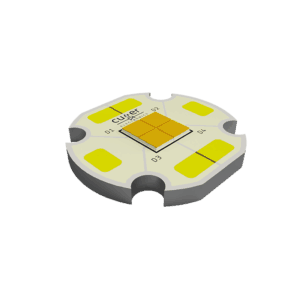 CULE-16QS-XD16P-TW Tuneable White 2400k
CULE-16QS-XD16P-TW Tuneable White 2400k  Cutter-XD16P-24K-20STR
Cutter-XD16P-24K-20STR 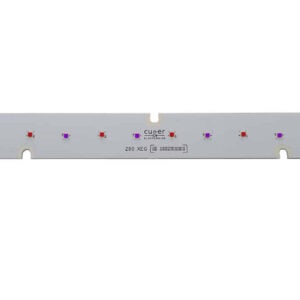 Cutter-XEG-280-405-660 Linear MCPCB
Cutter-XEG-280-405-660 Linear MCPCB 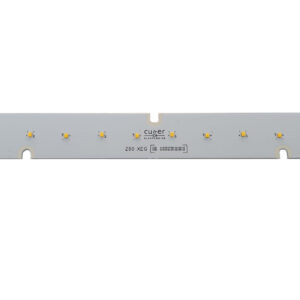 Cutter-XEG-280-Violet Linear MCPCB
Cutter-XEG-280-Violet Linear MCPCB  Cutter-XEG-280-PC-Cyan Linear MCPCB
Cutter-XEG-280-PC-Cyan Linear MCPCB  CULE-20QS-XEG-BLue Light Treatment for Acne
CULE-20QS-XEG-BLue Light Treatment for Acne  CLX6D-FKB-CN1R1H1BB7D3D3
CLX6D-FKB-CN1R1H1BB7D3D3  CLQ6A-TKW-C1L1R1H1QBB7935CC3
CLQ6A-TKW-C1L1R1H1QBB7935CC3  C503B-GAS-C0-G7-00
C503B-GAS-C0-G7-00  LC503NPP1-20H-A3 RGB
LC503NPP1-20H-A3 RGB  10mm 140000 mCD White LED
10mm 140000 mCD White LED  C5SMF-RJS-T4-RB-00
C5SMF-RJS-T4-RB-00  C503B-AAN-A0-A3-00-015
C503B-AAN-A0-A3-00-015  CLN6A-WKW-K0
CLN6A-WKW-K0  JB2016BWT-P-U27EA0000-N0000001
JB2016BWT-P-U27EA0000-N0000001  JB2835BWT-G-N001A0000-N0000001
JB2835BWT-G-N001A0000-N0000001  JB3030CWT-E-H30EA0000-NZ000001
JB3030CWT-E-H30EA0000-NZ000001  JB3030UWT-B-H40EA0000-1Z000001
JB3030UWT-B-H40EA0000-1Z000001  JR5050AWT-00-0000-000D0BQ230E
JR5050AWT-00-0000-000D0BQ230E  CHA0410-0000-000D0Z0A30H
CHA0410-0000-000D0Z0A30H  CMT1407-0000-000N0H0A27G
CMT1407-0000-000N0H0A27G  CMU2287-0000-000P0B0A65E
CMU2287-0000-000P0B0A65E  CMU1519-0000-000N0U0A27G
CMU1519-0000-000N0U0A27G  2835 Led 660nm Deep Red
2835 Led 660nm Deep Red  AGRCOB-24-1134-20-RGB
AGRCOB-24-1134-20-RGB  COB Strip 840Chips/m SPI RGB STRIP
COB Strip 840Chips/m SPI RGB STRIP  4LS-10 4 pin snap fit connector for RGB Led Ribbon
4LS-10 4 pin snap fit connector for RGB Led Ribbon  COB 576Chips TUNEABLE WHITE LED STRIP
COB 576Chips TUNEABLE WHITE LED STRIP  2LS-10 2 pin snap fit connector for led Ribbon
2LS-10 2 pin snap fit connector for led Ribbon  AGRCOB-24-588-DTW
AGRCOB-24-588-DTW  Led Controller Wifi for RGBW Ribbon
Led Controller Wifi for RGBW Ribbon  5050 60 leds per metre Warm White IP68
5050 60 leds per metre Warm White IP68  5050 60 leds per metre RGB
5050 60 leds per metre RGB  Flexible Dim-to Warm Led Strip
Flexible Dim-to Warm Led Strip  3528 240 leds per metre
3528 240 leds per metre  840-LS2835TW2765-24V-Ra90-66W
840-LS2835TW2765-24V-Ra90-66W  800-LS2835RGBW-24V-Ra90-33W
800-LS2835RGBW-24V-Ra90-33W  420-LS2835W65-24V-Ra90-33W
420-LS2835W65-24V-Ra90-33W  CD9662PR Led Strip Moulding
CD9662PR Led Strip Moulding  CD7070PR Led Strip Moulding
CD7070PR Led Strip Moulding  CD6036PR Led Strip Moulding
CD6036PR Led Strip Moulding  CALP-45-12
CALP-45-12  180250-0001
180250-0001  AD446S-503F7
AD446S-503F7  CLL-T3014W-27K
CLL-T3014W-27K  Gravity: LTR390 UV Light Sensor (280nm to 430nm) - I2C & UART
Gravity: LTR390 UV Light Sensor (280nm to 430nm) - I2C & UART 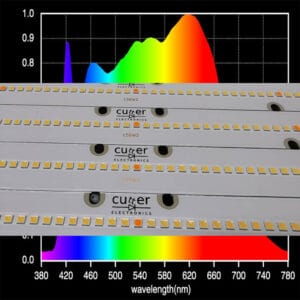 SSK-1560ZGE-50299NIC-AR
SSK-1560ZGE-50299NIC-AR  SSK-1560ZGE-50299NIC-HT
SSK-1560ZGE-50299NIC-HT  SSK-1560ZGE-5097NIC
SSK-1560ZGE-5097NIC  SSK-1560-5097NIC
SSK-1560-5097NIC 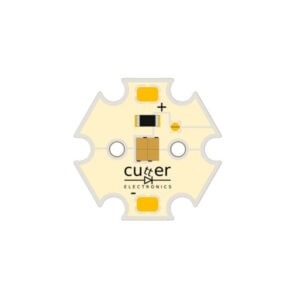 MCPCB-XD_Q-S20-AL
MCPCB-XD_Q-S20-AL  MCPCB-OSR-S20-CU
MCPCB-OSR-S20-CU  MCPCB-OS9735-10LIN
MCPCB-OS9735-10LIN  LHCP7P-2T3T-1
LHCP7P-2T3T-1  LZ4-40GW08
LZ4-40GW08  LZ1-00R200
LZ1-00R200  LZ1A-10A100
LZ1A-10A100  Samsung LH231B 5000k
Samsung LH231B 5000k  SPMWHT541ML5XAV0S6
SPMWHT541ML5XAV0S6  435nm Led on Solderless Star
435nm Led on Solderless Star  MCPCB-XP203-ASL
MCPCB-XP203-ASL  MCPCB-XP8220TRIPLE-LIN
MCPCB-XP8220TRIPLE-LIN  MCPCB-XP8725TRIPLE-LIN
MCPCB-XP8725TRIPLE-LIN  MCPCB-XP146_2X6-LIN
MCPCB-XP146_2X6-LIN  MCPCB-XP170-20LIN
MCPCB-XP170-20LIN  MCPCB-XP120QUAD-LIN
MCPCB-XP120QUAD-LIN  MCPCB-XEG-L280-AL
MCPCB-XEG-L280-AL  MCPCB-XP-ZGE-285
MCPCB-XP-ZGE-285  MCPCB-3030560-LIN
MCPCB-3030560-LIN  MCPCB-XMLRGBW-45428
MCPCB-XMLRGBW-45428 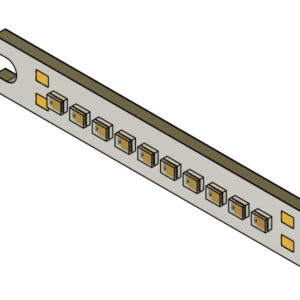 MCPCB-XEG-L50-CU
MCPCB-XEG-L50-CU  MCPCB-XML10CUR
MCPCB-XML10CUR 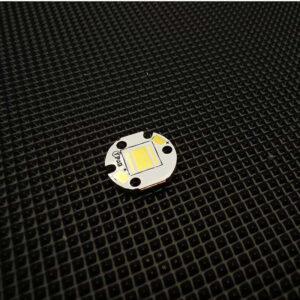 MCPCB-XMLROU-13
MCPCB-XMLROU-13  MCPCB-XML_XHP5014
MCPCB-XML_XHP5014  MCPCB-XML-XHP50- Round-16
MCPCB-XML-XHP50- Round-16  MCPCB-XML-16NOC-RD
MCPCB-XML-16NOC-RD  MCPCB-116-NOC-RD
MCPCB-116-NOC-RD  MCPCB-XP203STARCU-IAD
MCPCB-XP203STARCU-IAD  MCPCB-XP20QUAD-IAD-TPAD
MCPCB-XP20QUAD-IAD-TPAD  MCPCB-120-NOC-RD
MCPCB-120-NOC-RD  MCPCB-XP-203-NOC-RD
MCPCB-XP-203-NOC-RD  MCPCB-XP407-IADCU-TPAD
MCPCB-XP407-IADCU-TPAD  MCPCB-XP-Offset11Alu
MCPCB-XP-Offset11Alu  MCPCB-XP10-Groove
MCPCB-XP10-Groove  MCPCB-XP10-RoundSTD
MCPCB-XP10-RoundSTD  MCPCB-5050-S14Alu
MCPCB-5050-S14Alu  MCPCB-XP-Triple12Alu
MCPCB-XP-Triple12Alu  MCPCB-XP-14-ALUR
MCPCB-XP-14-ALUR  MCPCB-16721-16
MCPCB-16721-16  MCPCB-XP16-RD
MCPCB-XP16-RD  MCPCB-MCESR
MCPCB-MCESR 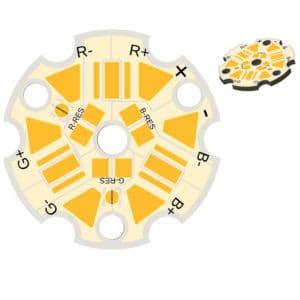 MCPCB-XP203Star-IAD
MCPCB-XP203Star-IAD  MCPCB-XB20QUAD-IAD
MCPCB-XB20QUAD-IAD  MCPCB-MCERound-20IA
MCPCB-MCERound-20IA  MCPCB-XP-25Triple-RD
MCPCB-XP-25Triple-RD  MCPCB-XP-25S-QUAD
MCPCB-XP-25S-QUAD  MCPCB-XP24QUAD-IAD
MCPCB-XP24QUAD-IAD  MCPCB-XRETriple32
MCPCB-XRETriple32  MCPCB-XRQUAD35
MCPCB-XRQUAD35  MCPCB-SOC08-1MCE
MCPCB-SOC08-1MCE  MCPCB-MCERGBW-35T
MCPCB-MCERGBW-35T  MCPCB-XP32QUAD-S
MCPCB-XP32QUAD-S  MCPCB-XMLRGBW-38S
MCPCB-XMLRGBW-38S  MCPCB-XHP50_40-12V 12volt XHP50
MCPCB-XHP50_40-12V 12volt XHP50  MCPCB-XRE-Double52
MCPCB-XRE-Double52  MCPCB-XML-QUAD38
MCPCB-XML-QUAD38  MCPCB-XR6up38mm
MCPCB-XR6up38mm  MCPCB-MCERGBW-45T
MCPCB-MCERGBW-45T  MCPCB-XMLRGBW-45T
MCPCB-XMLRGBW-45T  MCPCB-XMLXHP50Ring
MCPCB-XMLXHP50Ring  MCPCB-XP407-IADS
MCPCB-XP407-IADS  MCPCB-2835-120R
MCPCB-2835-120R  MCPCB-XQ-110-SQ
MCPCB-XQ-110-SQ  MCPCB-XM-XHP50Square-55
MCPCB-XM-XHP50Square-55  MCPCB-XPSquare-20IAD
MCPCB-XPSquare-20IAD  MCPCB-XP10-Square
MCPCB-XP10-Square  MCPCB-4x50XP
MCPCB-4x50XP  MCPCB-N1721-S20-A
MCPCB-N1721-S20-A  MCPCB-P2XK-20STR
MCPCB-P2XK-20STR  MCPCB-5050CL-20STR
MCPCB-5050CL-20STR  MCPCB-XP20-AVSL
MCPCB-XP20-AVSL  MCPCB-XQ-120-Star
MCPCB-XQ-120-Star  MCPCB-XP20Star-AluRes
MCPCB-XP20Star-AluRes  MCPCB-Star5630-20
MCPCB-Star5630-20  MCPCB-MTGSTR-ALU
MCPCB-MTGSTR-ALU  MCPCB-XRE/K2/P4
MCPCB-XRE/K2/P4  MCPCB-XML-20-StrColour
MCPCB-XML-20-StrColour  MCPCB-XR-17STR-RD
MCPCB-XR-17STR-RD  MCPCB-XP20-ASL
MCPCB-XP20-ASL  MCPCB-XQStar-IAD
MCPCB-XQStar-IAD  MCPCB-XMLStar-RGBW
MCPCB-XMLStar-RGBW  MCPCB-N119-S20-CU
MCPCB-N119-S20-CU  MCPCB-XEG-Q20-CU
MCPCB-XEG-Q20-CU  MCPCB-XEG-TRI20-CU. Copper Base MCPCB for XEG LED's with High Thermal Conductivity
MCPCB-XEG-TRI20-CU. Copper Base MCPCB for XEG LED's with High Thermal Conductivity  MCPCB-XEG-20-CU
MCPCB-XEG-20-CU  MCPCB-XHP50_XMLStar-20
MCPCB-XHP50_XMLStar-20  MCPCB-MTG-Star-CU
MCPCB-MTG-Star-CU  MCPCB-XMLStar-20
MCPCB-XMLStar-20  MCPCB-MKRXHP70CU-STR
MCPCB-MKRXHP70CU-STR  MCPCB-XP20-Star
MCPCB-XP20-Star  FR4-HB20ROUND-IAD
FR4-HB20ROUND-IAD  10734
10734  Carclo 10758 TIR Optic
Carclo 10758 TIR Optic  10756
10756  10003
10003  10224
10224  10193
10193  10623 Carclo Lens - Quad Frosted Medium Spot LED Optic
10623 Carclo Lens - Quad Frosted Medium Spot LED Optic  10126
10126  12773
12773  12772
12772  10170
10170  10205
10205  10425
10425  10514
10514  KE177614
KE177614  PL1825R
PL1825R  PLJT51
PLJT51  PLL2080EW
PLL2080EW  KEPL3506
KEPL3506  PL50340W
PL50340W  PL50025
PL50025  PL50006
PL50006  PL121425
PL121425  PLJT20/02
PLJT20/02  PLJT20
PLJT20  PL119925
PL119925  PL115125
PL115125  PL121125 Khatod 7 Led Medium Beam Optic
PL121125 Khatod 7 Led Medium Beam Optic  PL1564 + PL1590WI
PL1564 + PL1590WI  KCLP1359BCR
KCLP1359BCR  KCLP1279CR
KCLP1279CR  KCLP1278CR
KCLP1278CR  FA11200_TINA-O
FA11200_TINA-O  FA10655_LC1-D
FA10655_LC1-D  FA10654_LC1-REC
FA10654_LC1-REC  C15917_STRADELLA-T4-B
C15917_STRADELLA-T4-B  C15247_STRADELLA-HB-W
C15247_STRADELLA-HB-W  C15246_STRADELLA-HB-M
C15246_STRADELLA-HB-M  C15245_STRADELLA-HB-S
C15245_STRADELLA-HB-S  C14502_STRADELLA-T2
C14502_STRADELLA-T2  C14501_STRADELLA-T3
C14501_STRADELLA-T3  C14760_WINNIE-O Ledil Oval Lens
C14760_WINNIE-O Ledil Oval Lens  CA18063_OLGA-WW
CA18063_OLGA-WW  CA16674_OLGA-O
CA16674_OLGA-O  CA16672_OLGA-RS
CA16672_OLGA-RS  CA16308_OLGA-WAS
CA16308_OLGA-WAS  CA16129_OLGA-W
CA16129_OLGA-W  F13838_ANGELINA-XW
F13838_ANGELINA-XW  CA11477_TYRA2-W
CA11477_TYRA2-W  CA11476_TYRA2-M
CA11476_TYRA2-M  CA10930_BOOM-M
CA10930_BOOM-M  F15560_MIRELLA-G2-W
F15560_MIRELLA-G2-W  F13701_BARBARA-W-PF
F13701_BARBARA-W-PF  C12958_LENINA-XW
C12958_LENINA-XW  C13353_LEILA-R-CLIP16
C13353_LEILA-R-CLIP16  C12097_MINNIE-WWW
C12097_MINNIE-WWW  C12095_MINNIE-M
C12095_MINNIE-M  C12948_LENA-WAS
C12948_LENA-WAS  C13117_LENA-SS
C13117_LENA-SS  F13671_ANGE-RZ-LENS
F13671_ANGE-RZ-LENS  C11996_LENA-LENS
C11996_LENA-LENS  LLH01XRR001
LLH01XRR001  LLH09SPB00
LLH09SPB00  LLC19M
LLC19M  LLC49M
LLC49M  STAR0380
STAR0380  CAP0855
CAP0855  CAP0885
CAP0885  L2-OP-005
L2-OP-005  LL01CR-DF3065L06
LL01CR-DF3065L06  LL05CR-FR25L06
LL05CR-FR25L06  LL01CR-DF25L06
LL01CR-DF25L06  LL09CR-FR40L06
LL09CR-FR40L06  LL12CR-FR25L06
LL12CR-FR25L06  LL01CR-A080L-M2
LL01CR-A080L-M2  1-10V Dimmer
1-10V Dimmer  DALI-P02
DALI-P02  PX24500D
PX24500D  DMX-E03
DMX-E03  ESS010W-0250-42
ESS010W-0250-42  ESPT060W-1400-42-Z1
ESPT060W-1400-42-Z1  PROG-JACK-USB
PROG-JACK-USB  PSB40W-1400-27
PSB40W-1400-27  SLM140W-1.05-130-ZA
SLM140W-1.05-130-ZA  CDB260W-1700-210-W
CDB260W-1700-210-W  VLM60W-48
VLM60W-48  B007-D-E-700
B007-D-E-700  3021-A-N-700
3021-A-N-700  2008B-700
2008B-700  3023-D-E-700
3023-D-E-700  7006-H-500
7006-H-500  XLG-50-A
XLG-50-A  ELG-240-C1750B
ELG-240-C1750B  ELG-75-36AB
ELG-75-36AB  HLG-480H-C2100A
HLG-480H-C2100A  HBG-100-48A
HBG-100-48A  HLG-240H-C2100A
HLG-240H-C2100A  ELG-100-C700B
ELG-100-C700B  ELG-150-C2100B
ELG-150-C2100B  HLG-320H-48A
HLG-320H-48A  LPF-60-24 Led Driver
LPF-60-24 Led Driver  PWM-60-24 Dimmable Led Driver
PWM-60-24 Dimmable Led Driver